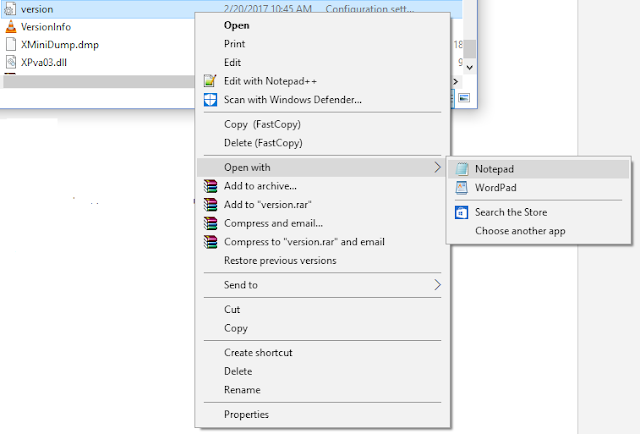The cause
Copying a YouTube link and then pasting it in Videolan/VLC's "Open network stream" allows playing of YouTube content in VLC. Sometimes it doesn't work.
YouTube changes its transmission protocol over time, sometimes breaking the YouTube module embedded in VLC.
The VLC developers try to fix the error as soon as possible, whenever these problems occur. The fix (once implemented) is not immediately released within the public version of the program.
To solve the problem:
Update VLC to the latest version, downloading it from the official website.
If the problem is still present, you will need to download a small file from the development branch of VLC, and to overwrite the corresponding one in yours.
To update youtube.luac:
- Make sure VLC is not running.
- go to youtube.luac latest update on GitHub - "https://github.com/videolan/vlc/blob/master/share/lua/playlist/youtube.lua"
- Select all the text inside the page, and copy it to the clipboard:
- Open the Notepad and paste the copied content in it.
- Save the file as youtube.luac, and select All Files in the Save as box.
- Now, copy the file in:
- Windows x64: C:\Program Files (x86)\VideoLAN\VLC\lua\playlist\
- Windows x86: C:\Program Files\VideoLAN\VLC\lua\playlist\
- MacOS: /Applications/VLC.app/Contents/MacOS/share/lua/playlist/
- 64-bit Linux: /usr/lib64/vlc/lua/playlist/
- 32-bit Linux: /usr/lib/vlc/lua/playlist/
If the instructions are followed correctly, the youtube.luac file will be overwritten in the destination folder. Enjoy the streaming of any YouTube video inside VLC!
Whenever the problem comes back due to further YouTube protocols changes, simply repeat the process, check if the developers have already fixed the error with the latest version of youtube.luac file.
Remember that the execution of YouTube videos may hang if you try to jump from a point of the stream to another, so it is usually better to start the video from the very beginning, pausing it only when necessary.