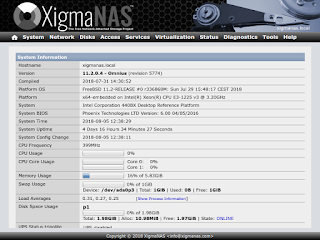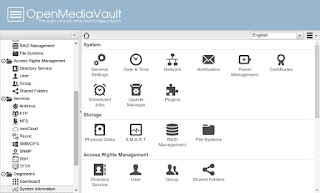Minetest is a free and open-source sandbox game inspired by Minecraft. It features a similar block-based world that players can explore, build in, and modify. However, Minetest has a number of unique features that set it apart from Minecraft, such as its modularity and its focus on community-created content.
Modular Gameplay

Minetest is a modular game, which means that it is made up of a number of independent modules. This allows players to customize the game to their own liking by installing or removing modules. For example, there are modules that add new blocks, mobs, and features to the game. There are also modules that change the way the game is played, such as modules that add a survival mode or a creative mode.
Community-Created Content
Minetest has a large and active community that creates mods, textures, and other content for the game. This content is available for free on the Minetest website and forums. This means that there is always new content to explore in Minetest, and players can find mods that cater to their specific interests.
Here are some of the things you can do in Minetest:
Build anything you can imagine: Minetest has a wide variety of blocks that you can use to build anything you can imagine, from simple houses to elaborate castles.
Explore the world: Minetest has a procedurally generated world that is full of surprises. Explore caves, dungeons, and other hidden places to find new resources and treasures.
Fight monsters: Minetest has a variety of monsters that you can fight. Defeat them to earn experience points and loot.
Play with friends: Minetest is a multiplayer game, so you can play with friends or strangers from all over the world.
If you're looking for a fun, creative, and open-source sandbox game, then Minetest is a great option. With its modular gameplay and community-created content, there's something for everyone in Minetest.
Here are some tips for getting started with Minetest:
Start by exploring the world. This is a great way to learn about the different blocks and features that the game has to offer.
Build something simple. Once you're familiar with the basics, try building something simple, like a house or a bridge.
Find mods. There are many mods available for Minetest that add new blocks, mobs, and features to the game. Find mods that interest you and install them to customize the game to your liking.
Play with friends. Minetest is a multiplayer game, so you can play with friends or strangers from all over the world. Find a server that interests you and join in the fun.
I hope this blog post has given you a better understanding of Minetest. If you're interested in learning more, be sure to visit the Minetest website and forums.
Basic Controls
Most of these can be changed in the “Change Keys” menu. For a more complete list of keyboard controls, see Controls.
The default and most important controls are:
- W/A/S/D: move
- Space: jump
- Left mouse button: Punch, mine blocks, move an item stack in an inventory
- Right mouse button: use (e.g. open chest or furnace), place blocks, move one item or split items in an inventory
- Shift+Right mouse button: place blocks
- Middle mouse button: move 10 items in an inventory
- Mouse wheel: select item in the Hotbar
- 0-9: select item in the Hotbar
- Q: drop block, item or tool in hand
- I: open or close the inventory menu
- T: open the chat window
- Shift: descend on ladders or sneak (walk slower, prevents falling off ledges)